1. Ask-Me-Anything
The Ask-Me-Anything is a fun and engaging way to create an interview. Questions are usually collected on Siemens social channels beforehand and then answered by our experts in short text answers or video clips.
What do I need?
- Best practice to collect questions for the Ask-Me-Anything is using a Social Media post on Instagram or LinkedIn. We have received lots of interesting questions from many curious followers and had a high engagement on these posts.
- Based on the collected questions, you can start selecting the ones you want to answer and how you want to answer them. You have three answer options: text, image or YouTube/MS Stream embed.
- When you have collected all questions and created all answers, you can start creating the Ask-Me-Anything on Siemens Blog
How does the Ask-Me-Anything look like?
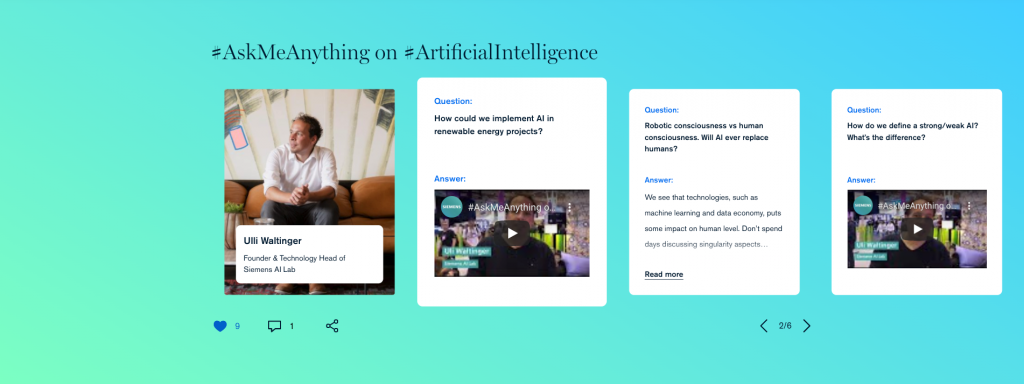
You can find an exemplary Ask-Me-Anything here: https://blog.siemens.com/2020/05/askmeanything-on-ai-your-5-questions-for-ulli-waltinger/
Create an Ask-Me-Anything
- Click on the burger menu.
- Click Create Content.
- Select an audience and click Next step.
- Select the template Ask-Me-Anything and click Use this template.
- Select a topic and click Create post to start writing.
Add the headline
Enter a headline.
Add the teaser image
The teaser image shows the interviewed and allows to upload an image with a name and title.
- Click on Select image.
- Upload an image from your desktop or choose an existing image from your Media Library.
- Wait until the image is loaded in the template.
- Then enter the name and title by typing into the white overlay field.
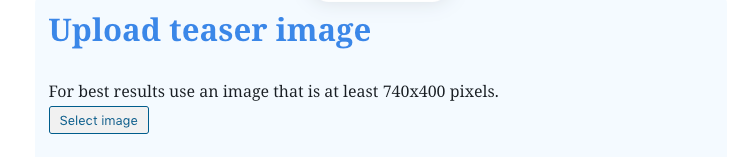
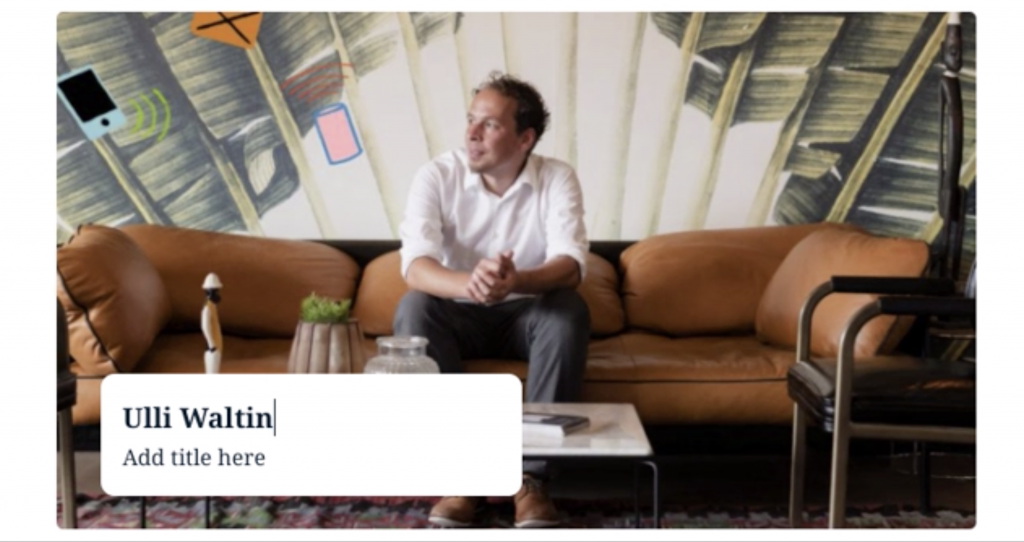
By clicking Remove Image, you can upload a new image and add name and title afterwards as described above.
Add the first question
- Click on the first available Q&A Card.
- Enter the question (It allows a max. of 250 characters for the question).
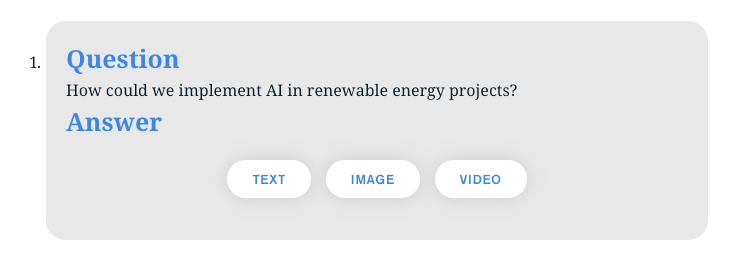
Add a text answer
- Select the type of answer you want to use: text, image or video. In this case, select Text.
- Enter your text answer.
- The trash icon on the right side allows you to delete this single question if needed.
Add an image answer
- Select the type of answer you want to use: text, image or video. In this case, select Image.
- Click Select image.
- Upload an image from your desktop or choose an existing image from your Media Library. All formats of images are supported, however the landscape format is optimal for this component.
- The trash icon on the right side allows you to delete this single question if needed.
Add a video answer
- Select the type of answer you want to use: text, image or video. In this case, select Video.
- Copy the YouTube URL for the video you want to embed, e.g. https://www.youtube.com/watch?v=ZLSbdw3eiJk.
- Then you see a field that says “YouTube video ID”. You can paste the whole YouTube URL in the field, the video ID is taken automatically. (Just in case you are wondering: the YouTube video ID follows the ?= in the URL, in this case it is: ZLSbdw3eiJk)
- The trash icon on the right side allows you to delete this single question if needed.
If you chose the internal audience, copy the “Embed” code offered on MS Stream and paste it into the field. The rest of the settings are the same. Please note: For MS Stream, videos need to have “Allow everyone in your company to view this video” selected under Permissions. You can select this while uploading a video or when clicking on “update video details”.
Add further Q&A cards
- Click on the last Q&A card you created.
- Now click on the smaller + bar below.
- A new Q&A card is now visible. Fill in the question and answer as described above.

Publication process
Follow the checkout process. You can find more information here.