2. Poll
The poll is an interactive voting type where all users can easily participate and share their opinion on a certain question. The template for polls offers two version: a text poll or an image poll.
Text poll
What do I need?
- You need a question and up to five answers.
- You can optionally upload an image to make the poll teaser more attractive for users.
How does the text poll look like?
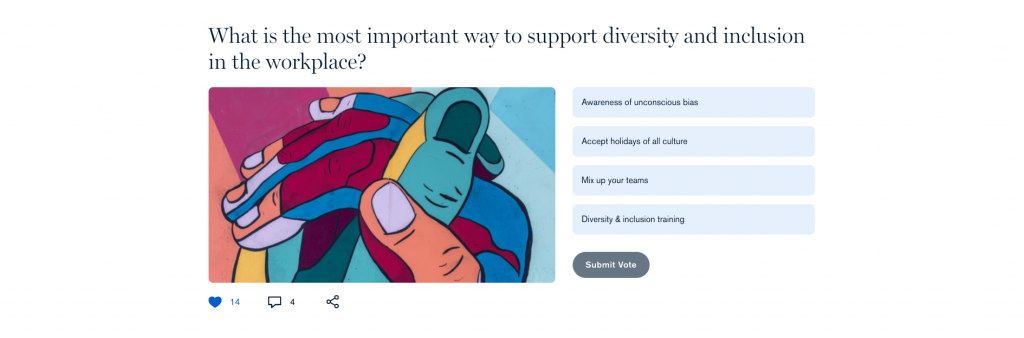
You can find an exemplary text poll here: https://blog.siemens.com/2020/02/what-is-the-most-important-way-to-support-diversity-and-inclusion-in-the-workplace/
Create a text poll
- Click on the burger menu.
- Click Create Content.
- Select an audience and click Next step.
- Select the template Poll and click Use this template.
- Select a topic and click Create post to start writing.
Add the question
Enter the poll question a headline.
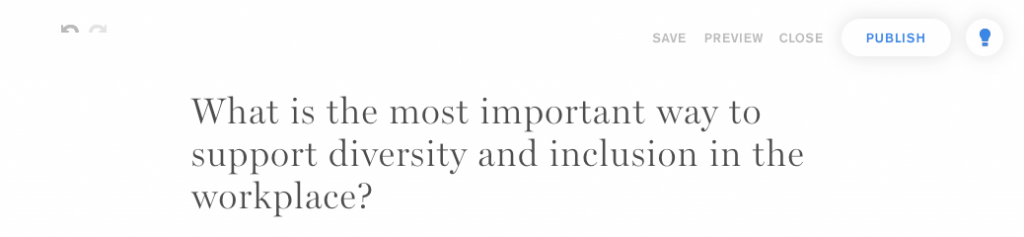
Add the teaser image
The teaser image makes the poll teaser more attractive and allows you to visually represent the topic of this poll.
Upload an image from your desktop or choose an existing image from your Media Library.
Add the answer options
The text poll requires a minimum of two answers and allows up to five answers. Each answer allows a maximum of 30 characters.
- Enter the first answer option.
- Enter the second answer option.
- Optionally, click on Add another option.
- The X allows you to delete an answer option.
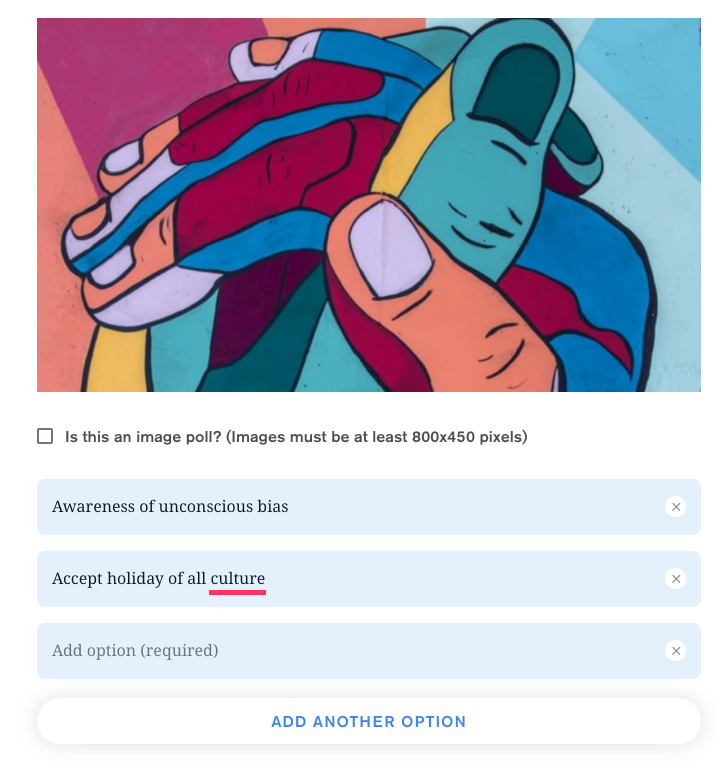
Image poll
What do I need?
- You need a question and up to four answers.
- You need four images that represent the answer options.
How does the image poll look like?
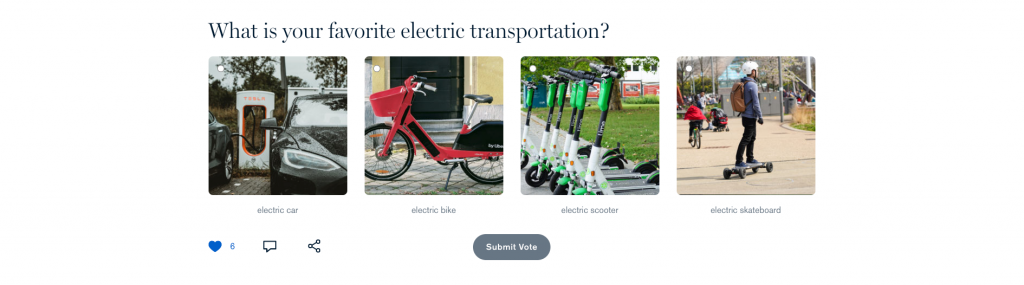
You can find an exemplary image poll here: https://ingenuity.siemens.com/2020/02/what-is-your-favorite-electric-transportation/
Create an image poll
- Click on the burger menu.
- Click Create Content.
- Select an audience and click Next step.
- Select the template Poll and click Use this template.
- Select a topic and click Create post to start writing.
Add the question
Enter the poll question a headline.

Add the answer options
The image poll requires a minimum of two answers and allows up to four answers. Each answer requires a description with a maximum of 30 characters.
- Select the checkbox “Is this an image poll?”.
- Enter the first answer option: Upload an image from your desktop or choose an existing image from your Media Library.
- Add a description.
- Enter the second answer option: Upload an image from your desktop or choose an existing image from your Media Library.
- Add a description
- Optionally, click on Add another option.
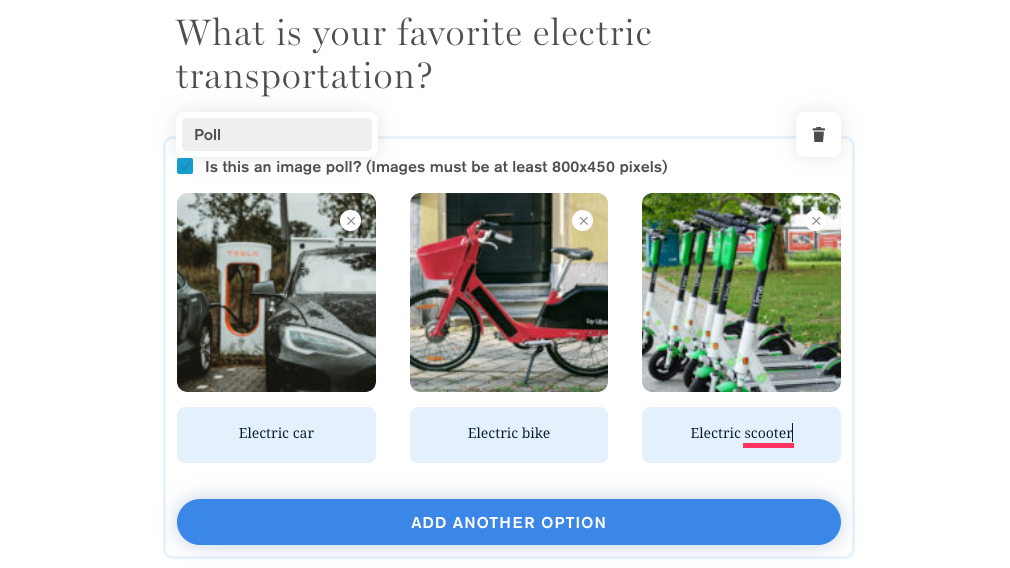
Publication process
Follow the checkout process. You can find more information here.