7. Check this
The Check this lets you share a quick link with your audience without further details. The Check this teaser is shown only in the home feed, it does not have a dedicated detail page.
What do I need?
Very simple: you need a link and a teaser image.
How does the Check this look like?
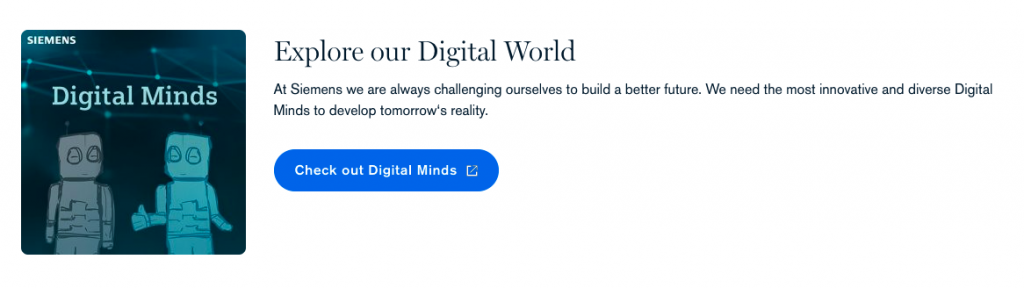
You can find an exemplary Check this here: https://blog.siemens.com/type/check-this/
Create a Check this
- Click on the burger menu.
- Click Create Content.
- Select an audience and click Next step.
- Select the template Check this and click Use this template.
- Select a topic and click Create post to start writing.
Add the headline & description
Enter the headline.

Optionally, you can enter the description below the image block.
Add the image
- Click the Upload button to upload an image from your desktop.
- Click the Media library button to insert an image directly from your previously uploaded images in the Siemens Blog Media library.
- Click the pencil button if you want to upload a different image.
Add the link
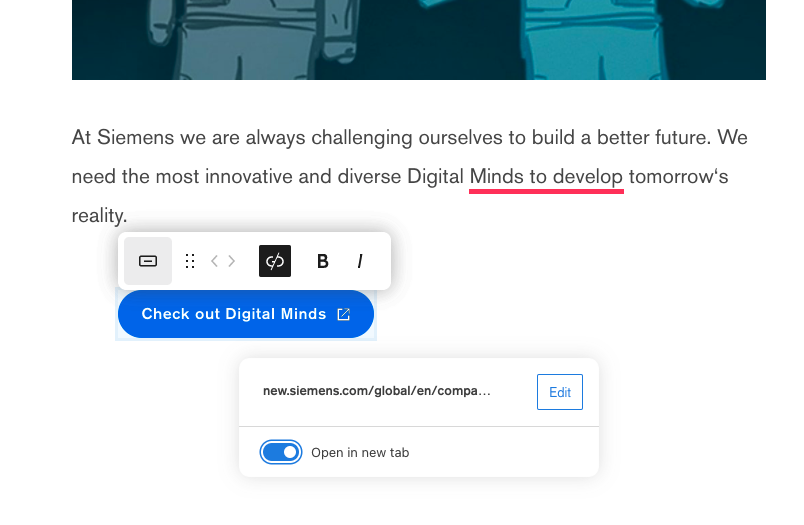
- Start typing in the button block to enter the button text.
- Click on the chain icon in the tool bar and add a link.
- Activate the toggle to “open in a new tab“.
Publication process
Follow the checkout process. You can find more information here.