1. Your profile
Your profile on Siemens Blog consists of information publicly linked to your account.
View your profile page
To open your profile page, click on Go to settings in the burger menu and click View profile on your my settings page.
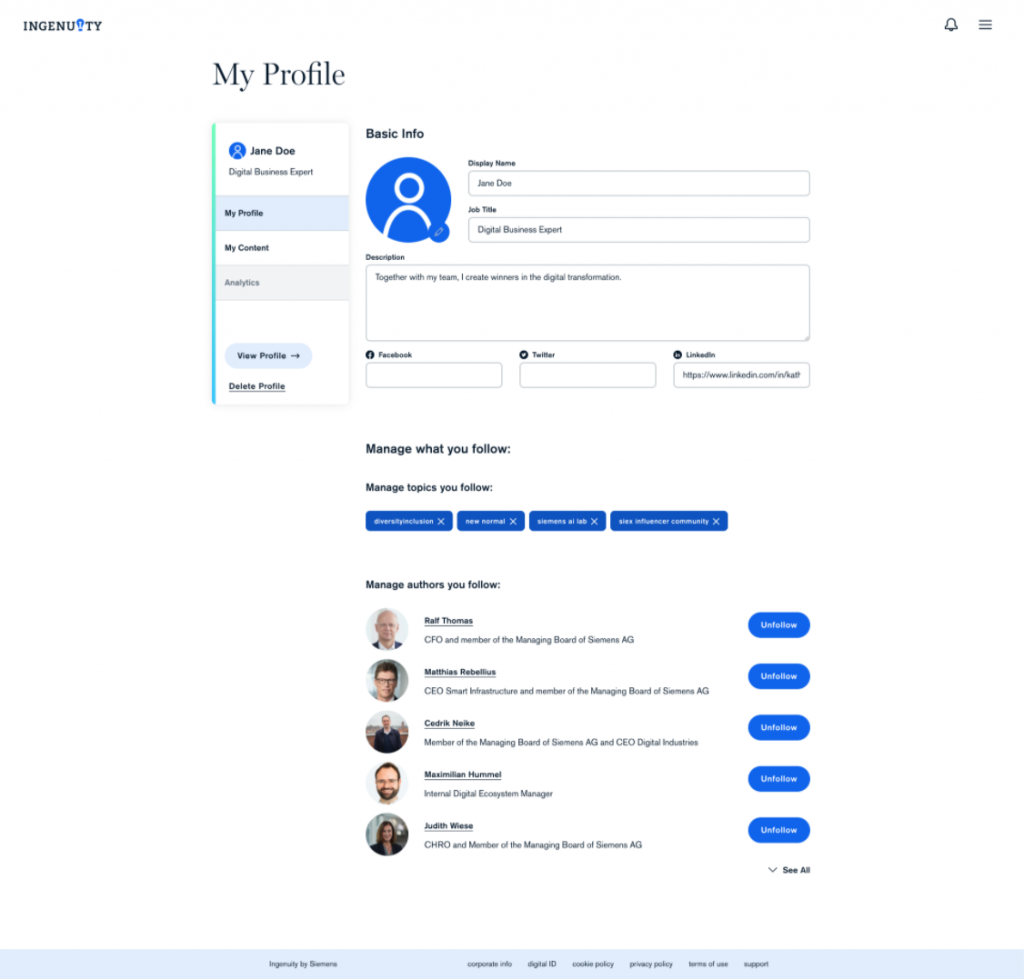
Your public profile includes:
- User name
- Profile image
- Title
- Description
- Linked social media accounts (Facebook, LinkedIn, Twitter)
- Follower count
- Published posts
Edit profile
To edit your profile page, click on Go to settings in the burger menu. From here, you can:
- Change your user name to appear on your public profile.
- Add your title
- Enter a bio of up to 150 characters. It may include a link.
- Link your social media profiles (Facebook, LinkedIn, Twitter) by adding the profile URL to the settings field
- Change your profile image by clicking the pencil icon on your current profile picture and uploading an image from your device.
When you’re done with making changes, click Save.
Common questions
What is my profile URL?
If you go to your public profile page, your profile URL will show up in your browser’s address bar.
How can I share my profile page with others?
To share your profile page with someone, simply copy the profile page URL and send it to them. You can copy your profile page URL from your browser’s address bar.
How can I change my username?
You can change your username in and all public available profile informations on your settings page.